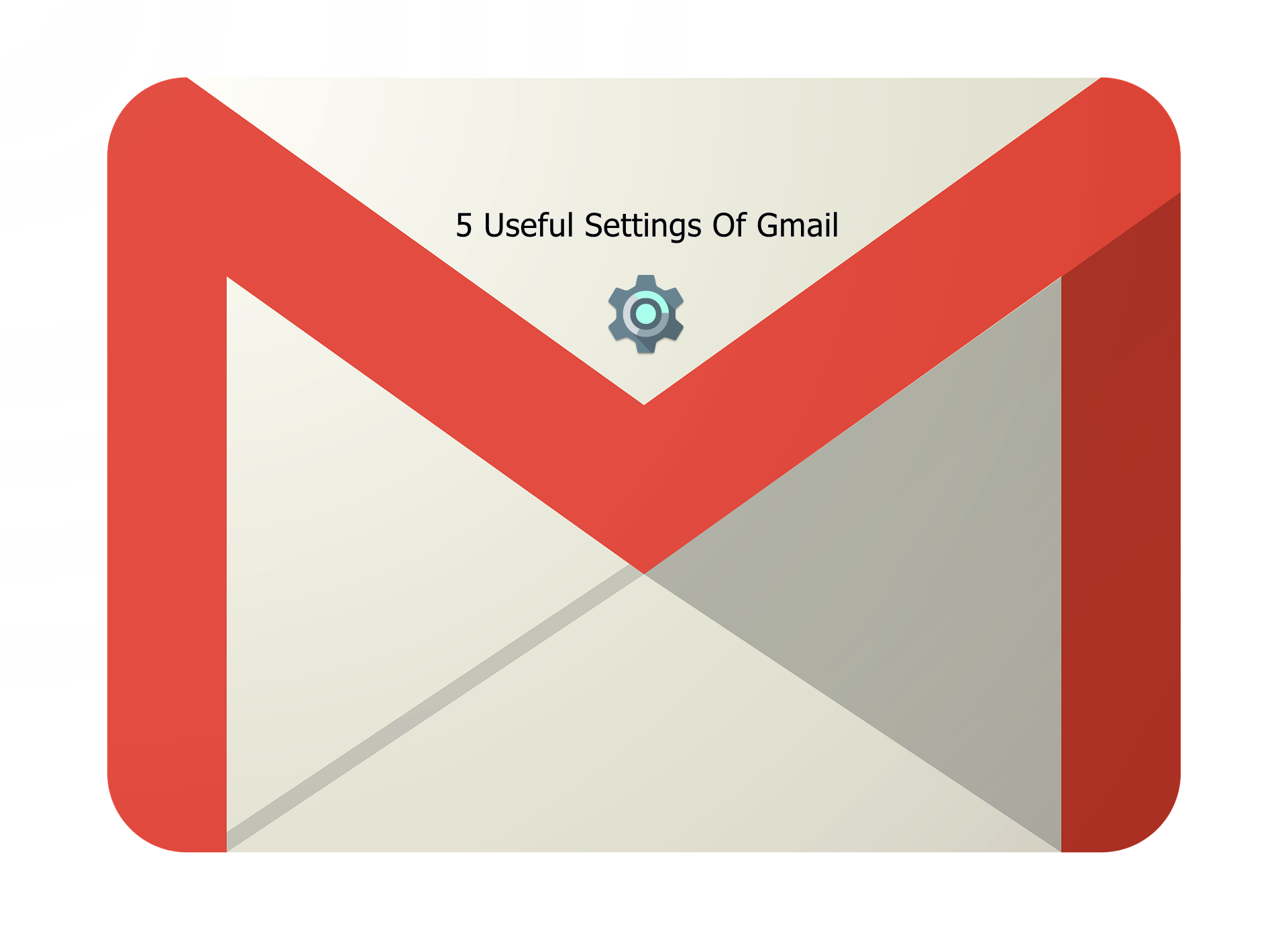Gmail
Gmail is the email service by Google. Most of us are familiar with gmail. We can exchange email by using Gmail. We can not enjoy the full test of android smartphone without a google account or gmail account. Gmail has some hidden but very useful settings that can make our usage of gmail more easier. Today I will share five useful settings of Gmail which will give us a new taste of Gmail.
#1 Signature
A signature of email is referred to a block of text that is inserted automatically at the bottom or end of email body. Generally a signature may contain name, designation, company name, company website & contact information of sender. Such as in my case my signature may be
Robert J. Wilson
Content Manager
Sense Insider
Phone: +0123456789
Email: info@senseinsider.com
Web: www.senseinsider.com
You can easily create you own signature by login to your gmail account and navigate to Inbox then navigate to Gear Icon & click “See All Settings”.

Then click on “Create new” button and give a name of your signature. In my case I have named it “My Own Signature”.

After writing your own signature then select signature defaults and click save changes at the bottom of the page. Your signature will be created automatically from then on every new email you compose.
#2 Vacation Responder
Vacation responder is another useful settings of Gmail. It will send a reply to every mail sender on behalf of you. Suppose you are in vacation and unable to check mail and reply. In this case if you activated vacation responder then Gmail will send your predefined letter as reply to all sender. You will find this feature on the same page where you have added signature.
#3 Set Theme
You can give your Gmail pages by settings a personalized theme. Just navigate to Themes from the settings page. The click Set theme. The pick a theme as your choice.
#4 Smart Compose
You will find another useful feature in the general settings page that is Smart Compose. If you turn on this feature then Gmail will suggest you text when you write an email and saves your time.

#5 Confidential Mode
The last and the most useful feature of Gmail in my sense is the confidential mode. You will find it when you compose an email.

When you send a confidential email then you can turn on this feature. You can set a password for this mail. So that the receiver can not open this email without that password. You can also set an expiration time of the email. After the expiration time the email will be deleted automatically. Thus you can ensure your email confidentiality.
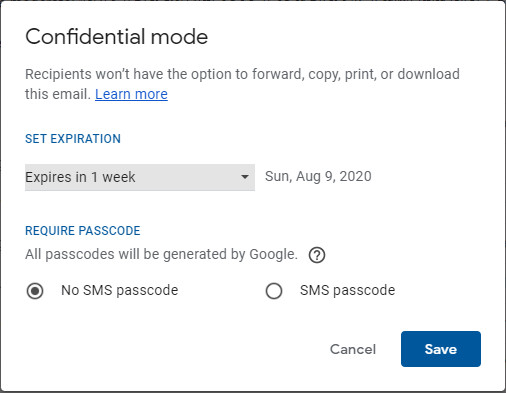
If you face any problem or you need any help you can write a comment or contact us.
 SENSE INSIDER Lifestyle And Technology Stuffs
SENSE INSIDER Lifestyle And Technology Stuffs